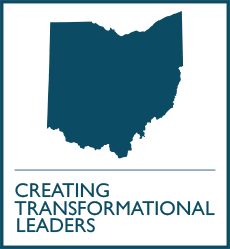Tips & Guidelines
Tips for Designing SCIENTIFIC Posters
What is a Scientific Poster?
A scientific poster is a physically large document that can quickly and effectively communicate your project or research at a scientific meeting. A poster comprises a short title, an introduction to your research question or project, an overview of your approach, your results, some discussion of aforementioned results, a listing of previously published articles that are important to your research or project, and some brief acknowledgement of the assistance and financial support from others. A person should be able to read your poster completely in less than
10 minutes if all text is kept to a minimum.
General Considerations For All Posters
- Title: succinct and summarize the work, attract audience to the poster
- Authors: include full name, degrees, institutional affiliation
- Acknowledgements — any non-authors you wish to thank and funding sources
- References
- Institutional logos must receive print approval
Planning
- Review and follow guidelines provided by the conference hosting the poster session regarding format and size
- Focus on an essential concept of your topic; a poster is not the appropriate venue for communicating a mass of detailed information
- Consider your audience and what aspects might be of the most interest
- Consider what you are trying to depict and how best to do so using text, diagrams, photos or charts
Writing
- Use short sentences, bulleted statements and simple words
- Avoid large blocks of text
- Use the active voice
- Avoid using the first person
- Proofread, proofread, proofread … and then proofread some more!
Major Sections will vary according to your specific project
Research Poster
- Introduction/background including summary of literature
- Question and/or specific aims
- Methods including sample, study, design, data, data collection and materials
- Results including summary of key findings; appropriate use of tables, graphs, and charts
- Conclusions/discussion based on results, emphasize significance and implications, list next steps
Case Report
- Introduction: including clinical question or problem and summary of literature
- Literature review: search strategy and summary of results
- Case history/description: describe patient, history of presenting problem, physical findings, laboratory values and test results, diagnosis, treatment and outcome
- Discussion
- Conclusions/recommendations
Educational/Other Project
- Statement of the problem and summarize literature if appropriate
- Methods and materials
- Outcomes/results, including evaluation of intervention if appropriate
- Conclusions/recommendations, emphasize significance and implications, list next steps
Choosing Fonts
- No more than three different fonts
- Bold, readable from a distance of six feet
- Sans serif
- Suggested sizes:
- Title — 96, bold
- Authors’ names — 84
- Content — 32 or larger
Choosing Colors
- Use no more than three or four colors
- Use more intense colors for emphasis and borders
- Unify your color scheme and be aware of color blindness
- Muted colors for background
- light backgrounds — dark graphics
- dark backgrounds — light graphic
- Be aware that fluorescent lights can intensify colors
Tips for Creating a Poster in PowerPoint
A poster created in PowerPoint usually consists of a single slide. When you launch PowerPoint it will automatically open a blank presentation.
Resizing the slide
To create a custom size for your poster select Page Setup from the Design tab. In the dialog box, select Custom from the first drop down menu then enter the width and height of your poster. The maximum size PowerPoint will allow for a slide is 56” inches. If you want your poster to be bigger, create it at half size and then print it at 200 percent.
Inserting poster elements
Insert text and graphics as you normally would in PowerPoint. You can insert a PowerPoint slide into your poster by saving it as an image. You can also copy and paste a chart from Microsoft Excel in your poster.
Printing your poster
From the print menu, be sure to select the Scale to Fit Paper option. You can print grayscale or pure black and white for draft purposes.
References
- McCarthy LH, Reilly KEH. How to write a case report. Fam Med 2000; 32 (3): 190-5.
- Purrington, C.B. 2006. Advice on designing scientific posters http://www. swarthmore.edu/NatSci/cpurrin1/posteradvice.htm. Accessed August 8, 2010.
Contact
Joanne Fabick
Administrative Coordinator
Phone: 330.325.6770
Email: jef@neomed.edu
Department Chair
John Boltri, M.D.
Phone: 330.325.6787
Email: jboltri@neomed.edu