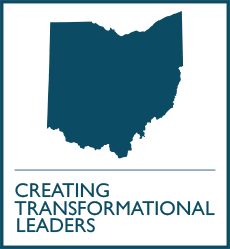Tips & Guidelines
TIps for Designing PowerPoint Presentations
General Considerations for All PowerPoint Presentations
- Title: succinct and summarize the work, attract audience to the poster
- Authors: include full name, degrees and institutional affiliation
- Acknowledgements: any non-authors you wish to thank and funding sources
- References
Major sections used will vary according to your specific project.
By Project Type
Research Project
- Introduction/background including summary of literature
- Question and/or specific aims
- Methods including sample, study, design, data, data collection and materials
- Results including summary of key findings, appropriate use of tables, graphs and charts
- Conclusions/discussion based on results, emphasize significance and implications and a list of next steps
Case Report
- Introduction: including clinical question or problem and summary of literature
- Literature review: search strategy and summary of results
- Case history/description: describe patient, history of presenting problem, physical findings, laboratory values and test results, diagnosis, treatment
and outcome - Discussion
- Conclusions/recommendations
Educational/Other Project
- Statement of the problem, summarize literature if appropriate
- Methods and materials
- Outcomes/results, including evaluation of intervention if appropriate
- Conclusions/recommendations, emphasize significance and implications and list of next steps
Planning
- Review and follow guidelines provided by the meeting
- Think carefully about the level of detail — avoid including too much detail in your slides
- Limit the number of slides: plan for about one slide
per minute of the presentation - Use bulleted phrases instead of sentences
- Limit the number of slides: plan for about one slide
- Consider your audience and what aspects might be of the most interest
- Try to avoid an overly complex or simplistic
presentation
- Try to avoid an overly complex or simplistic
- Consider what you are trying to depict and how best to do so using text, diagrams, photos and/or charts
- Remember to include a conclusion slide that emphasizes three to five main points
- Include references on individual slides or at the conclusion of the presentation
- Review your presentation in the Slide Sorter view to get an overall feel for the flow and look of your presentation
- Practice your presentation in front of family, friends or classmates in advance
Use a Simple Design Template
- Select a simple template from the Design feature or use a provided template
- Color, font and background should be consistent throughout the presentation
- Contrasting colors for the text and background are best for readability
Graphics, Charts & Tables
- When possible, use high quality graphics — avoid clip art
- Don’t use graphics to fill blank space, which can improve readability
- Avoid including too much information in your chart
- Select the appropriate chart for the information you are trying to convey
- Be sure that all photos are clear and not pixelated
Pie Charts
Limit to four to six sections and consider emphasizing the most important section with color or separating from the rest of the chart
Vertical & Horizontal Bar Charts
Can be used to demonstrate group differences. Consider limiting bars to 4-8.
Line Charts
Effective for demonstrating trends over time.
Tables
Tables can provide more detail but have less of an impact than charts.
Choosing Fonts
- Use sans serif fonts at 32 point size
- Use no more than six lines of text per slide and no more than six words per line
Special Effects
- Avoid using special effects and slide/text transitions. These can be distracting and reduce the impact of your presentation.
Useful Powerpoint Presentation Shortcuts
N, Enter, Page down, Right arrow, Down arrow, or the Spacebar (or click the mouse)
- Advance to the next slide
P, Page Up, Left arrow, up arrow, or backspace
- Return to the previous slide
<number> and enter
- Go to slide <number>
B or period
- Display a black screen, or return to the slide show from a black screen
W or comma
- Display a white screen, or return to the slide show from a white screen
S or plus sign
- Stop or restart an automatic slide show
ESC, CTRL and Break, or Hyphen
- End a slide show
References
- University of South Carolina Center for Teaching Excellence. Seven Tips for Designing and Delivering PowerPoint Presentations. http://www.sc.edu/cte/guide/powerpoint/. Accessed June 27, 2013.
- Saiedian, H. 2003. Guidelines and Suggestions for Making a Good Presentation. http://people.eecs.ku.edu/~saiedian/teaching/Common/pres.pdf. Accessed June 27, 2013.
Contact
Joanne Fabick
Administrative Coordinator
Phone: 330.325.6770
Email: jef@neomed.edu
Department Chair
John Boltri, M.D.
Phone: 330.325.6787
Email: jboltri@neomed.edu